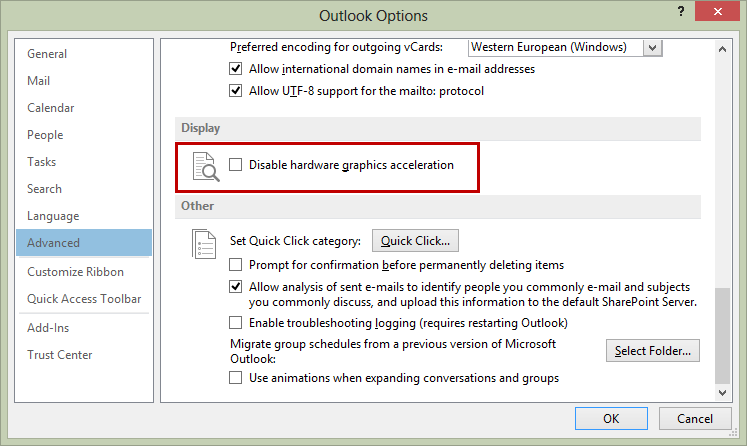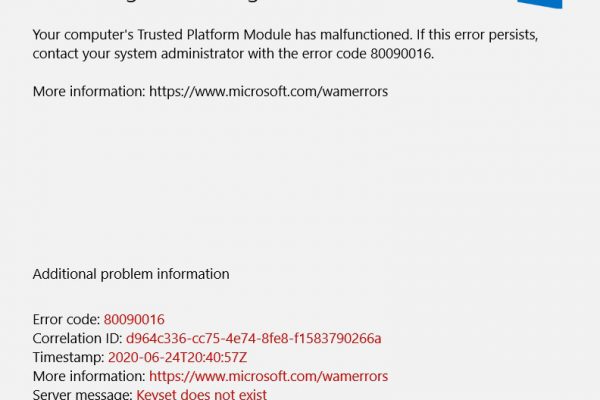One of the new features in Office 2013 is Hardware Graphics Acceleration which is supposed to improve performance. It doesn’t always work well on older computers (and even some new ones). Symptoms include slow switching from views such as Mail, to Calendar, to Tasks, etc, cursor hangs randomly, and Outlook freezing for a few seconds (or even longer and finally stops responding).
The solution? It’s quite simple actually. Just disable the hardware graphics acceleration via Outlook Options -> Advanced -> (Display) Disable hardware graphics acceleration. Restart Outlook and it should be snappy again!
You can also do it via the registry (always backup before editing):
Video by: Michael H Reed